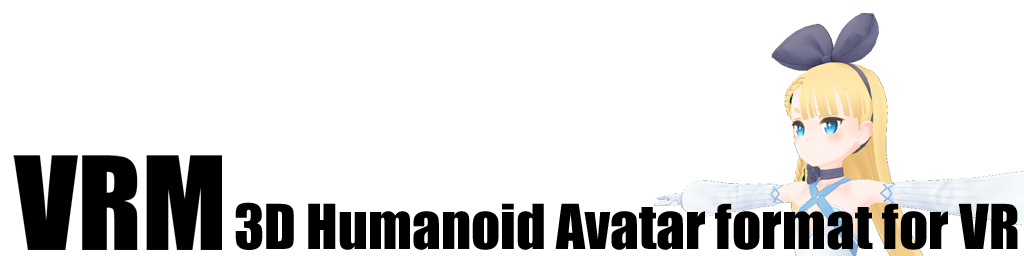How to view VRM file
Mon, Apr 16, 2018Import VRM file into VRM Viewer
Download VRM Viewer from UniVRMTest/releases. Next, run the program and clickVRM Model. Then, select a VRM model available on your computer. The VRM model can be shown in the scene.
Import VRM file into Unity Project
Importing VRM file by this way is a little tedious but you can see the information of a VRM model:
1. Create an empty project in Unity
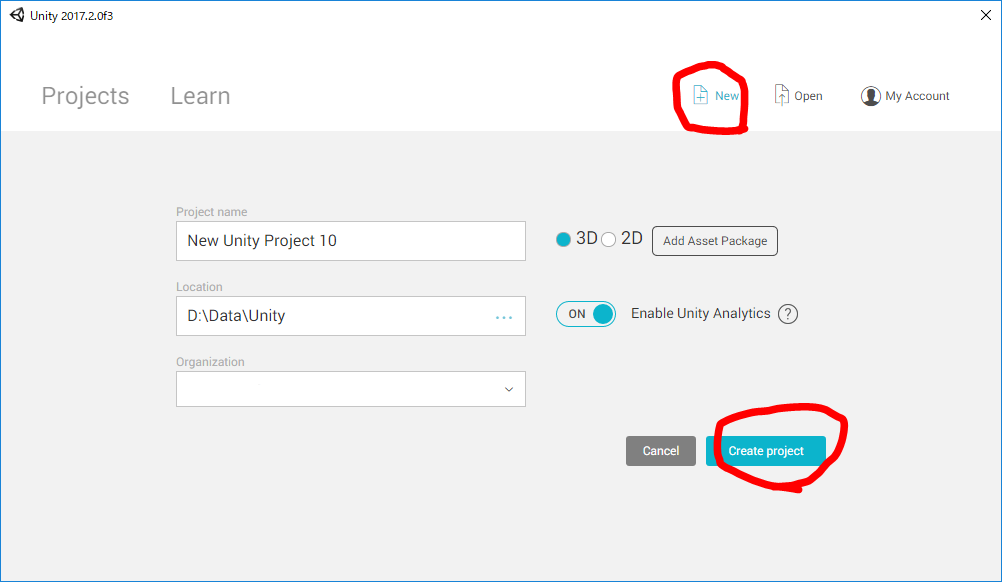
Create a new project at the start page (New -> Create project).
2. Import UniVRM package into the created project
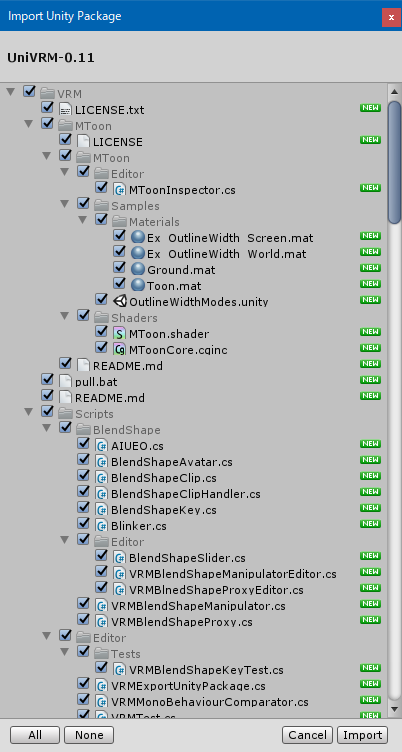
Download the latest unitypackage (UniVRM-0.XX) from UniVRM/releases and import it into the current project (Assets -> Import Package -> Custom Package). The path of imported files is../Assets/VRM. It is recommended to delete existing VRM folder included VRM in advance before package import.
3. Import VRM file into Unity
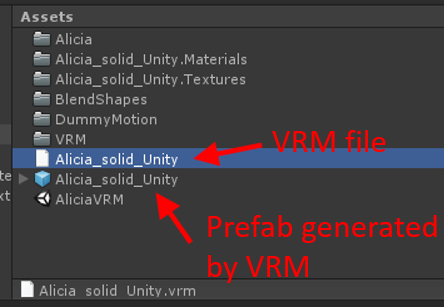
Drag and drop VRM file (~.vrm) into Assets folder. The prefab file of the imported VRM model data can be automatically generated.
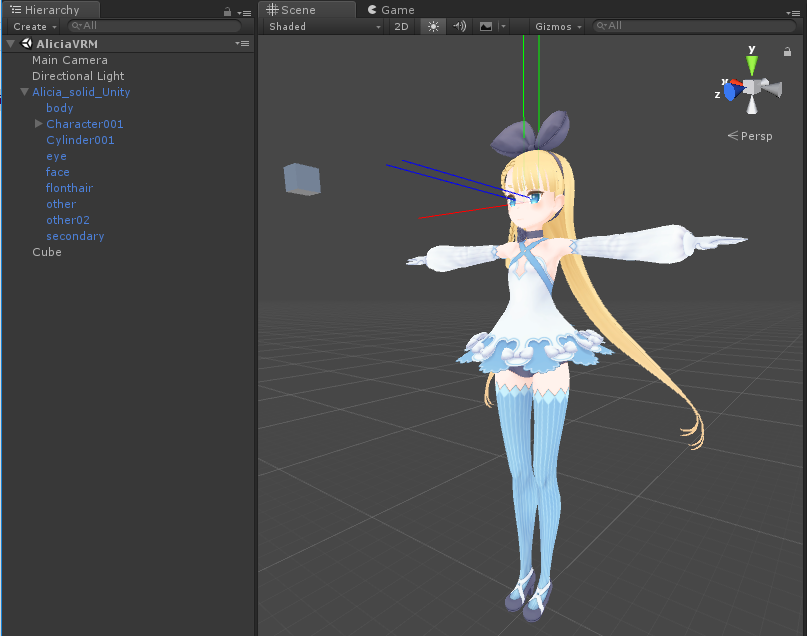
Drag and drop the prefab file under the scene in the Hierarchy window. The model data can be visualized as shown in the following image:
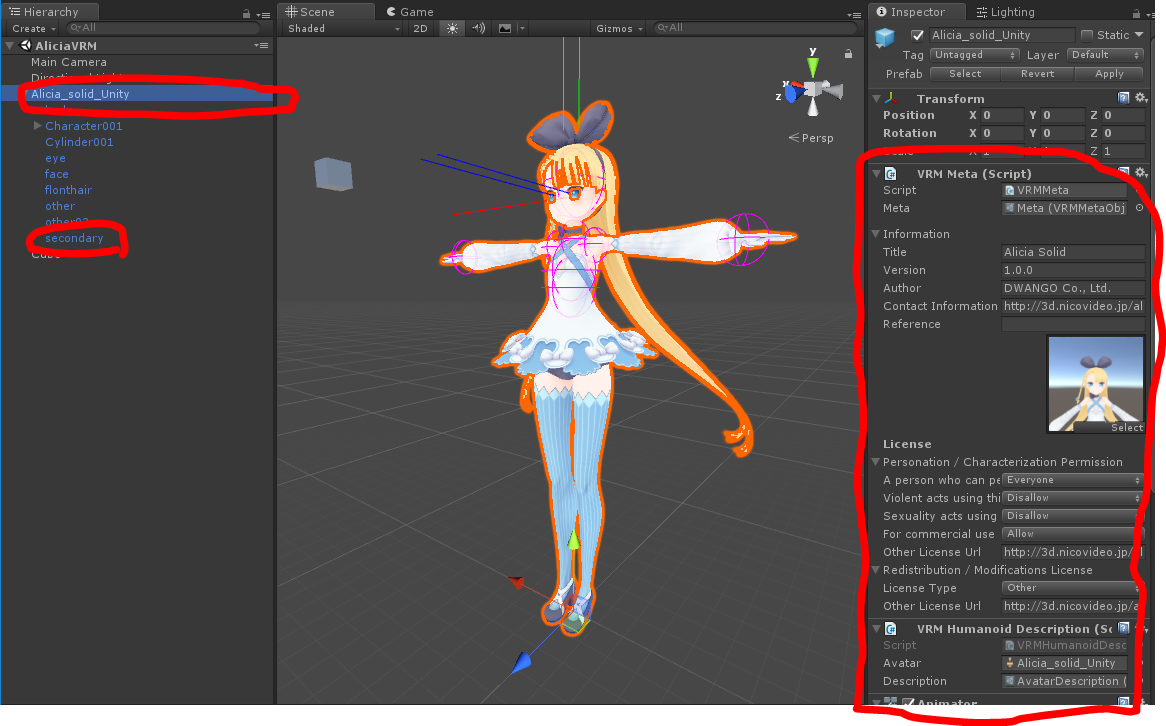
The VRM model’s information will be shown in the Inspector window once the GameObject of the model data inHierarchyis selected.
Import VRM file into 3D Builder
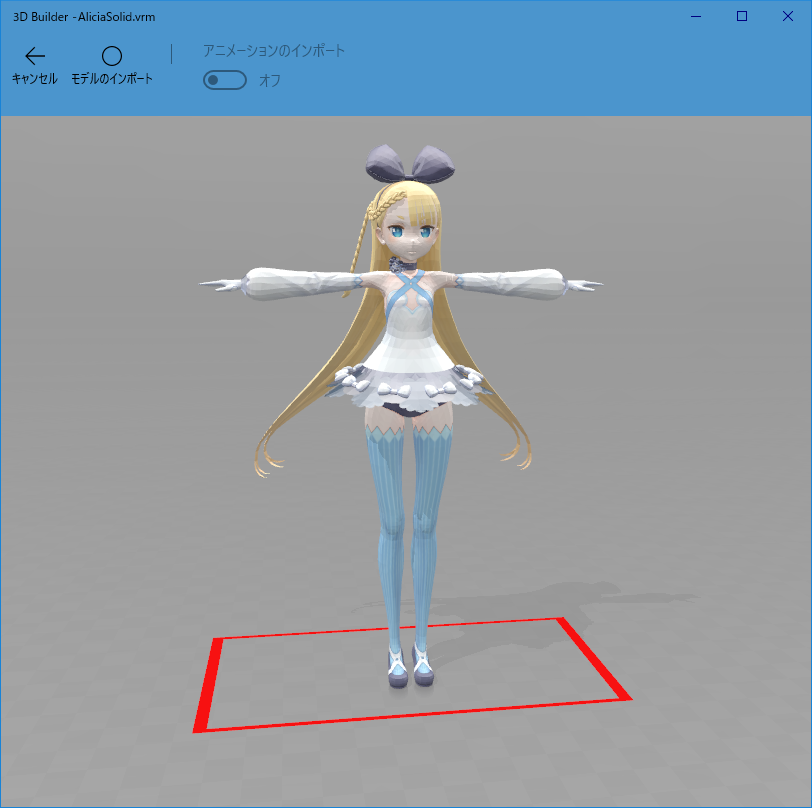
Another simple way to visualize a VRM model or check whether a VRM file is viable is using Windows 3D Builder. Please change file extension from ~. vrm to ~.glb. However, custom settings for VRM model will not be reflected.
Upload / Download VRM file
Currently you can submit your VRM files to Nikoni 3D or VRoid Hub. For Nikoni 3D, the submitted VRM file can be found here. Please check license information and try out those VRM models. Also, when uploading a VRM file to Nikoni 3D, there is an option「バーチャルキャスト連携」(virtual cast cooperation) which can let users use the VRM model in Virtual Cast.